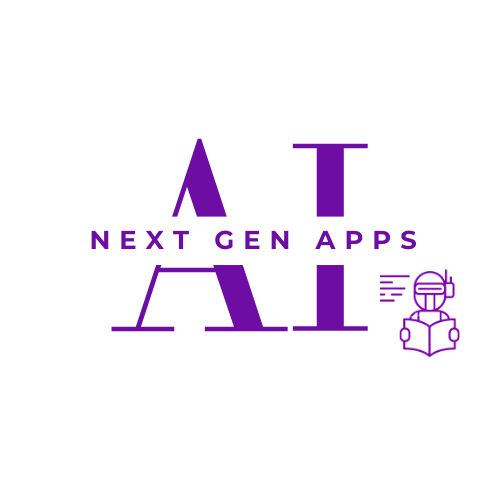The world of software development is constantly evolving, and the advent of AI-powered code completion tools has revolutionized how developers write code. These tools (GitHub Copilot vs. Cursor) promise increased productivity, reduced errors, and a more streamlined coding experience. Two prominent players in this arena are GitHub Copilot and Cursor. This article will delve into a detailed comparison of these two AI code assistants, focusing on their features, strengths, weaknesses, and, most importantly, how you can get GitHub Copilot for free in VS Code.

Table of Contents
ToggleGitHub Copilot vs. Cursor: A Head-to-Head Showdown
Both GitHub Copilot and Cursor offer AI-powered code completion and generation capabilities, aiming to assist developers in writing code faster and more efficiently. However, they differ significantly in their features, strengths, and pricing models.
Features
- GitHub Copilot: Offers robust code completion, context-aware suggestions, and integrates seamlessly with VS Code. It excels at generating entire functions or code blocks based on comments or existing code. While it doesn’t currently have explicit chat functionality, its contextual understanding is impressive.
- Cursor: Provides a more customizable experience, allowing users to fine-tune its behavior and integrate it with various development environments. It often boasts advanced features like chat functionality for direct interaction with the AI and more granular control over code generation.
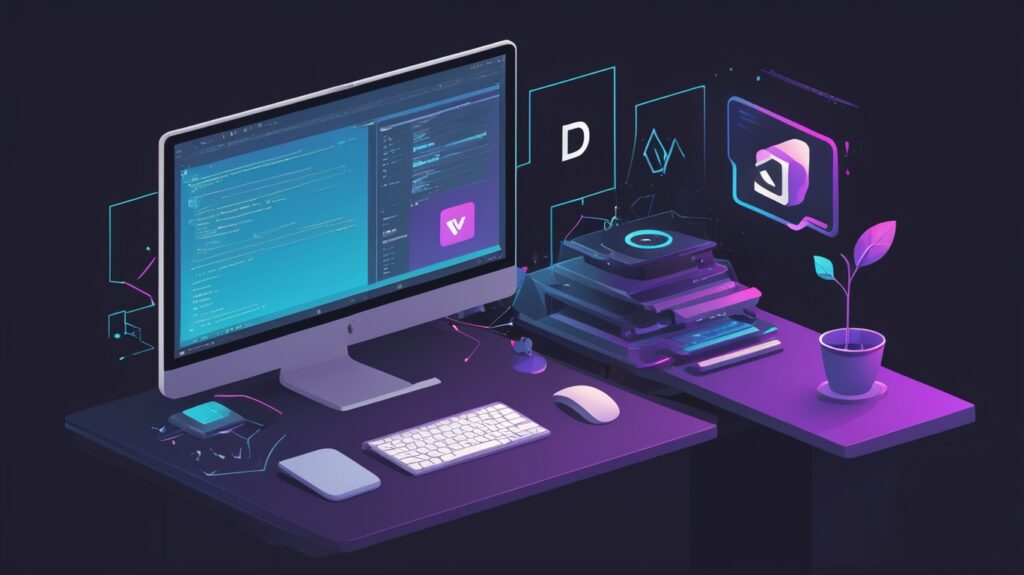
Strengths and Weaknesses (GitHub Copilot vs. Cursor)
| Feature | GitHub Copilot | Cursor |
| Ease of Use | Excellent, intuitive interface, easy setup | Steeper learning curve, more configuration needed |
| Code Completion | Very strong, context-aware suggestions | Strong, highly customizable |
| Code Generation | Excellent, can generate entire functions | Strong, allows for more fine-grained control |
| Customization | Limited | Highly customizable |
| Chat Functionality | Includes a powerful chat interface | Includes a powerful chat interface |
| Pricing | Free tier available, paid subscription for full access | Primarily subscription-based |
(Note: These observations are based on user reviews and publicly available information. Individual experiences may vary.)
Pricing
GitHub Copilot offers a free plan with limitations on usage, while Cursor is primarily a subscription-based service. The free tier of Copilot makes it an attractive option for developers on a budget or those wanting to explore AI-assisted coding without a significant financial commitment.
Code Quality
Based on my research across various online forums and reviews, both Copilot and Cursor generate code that is generally functional. However, Copilot’s code often feels more natural and integrated within the existing codebase, while some users report that Cursor’s output may require more refinement depending on the level of customization applied. This is subjective and depends heavily on the user’s prompts and coding style.

Getting GitHub Copilot for Free in VS Code: A Step-by-Step Guide
Unlocking the power of GitHub Copilot’s free plan is surprisingly straightforward. Here’s how to get started:
- Install the Extension: Open VS Code and navigate to the Extensions view (Ctrl+Shift+X or Cmd+Shift+X). Search for “GitHub Copilot” and click “Install.”
- Sign In: Once installed, you’ll be prompted to sign in with your GitHub account. Ensure you have a GitHub account; if not, create one.
- Activate the Free Plan: After signing in, Copilot will automatically detect your eligibility for the free plan. You’ll be able to start using the AI-powered code completion features immediately.
- Understanding Limitations: The free plan has usage limits. You’ll have a certain number of code completions and chat messages (if applicable in future versions) per month. These limitations are clearly outlined within the Copilot settings in VS Code.
- Eligibility Requirements: To be eligible for the free plan, you’ll need a valid GitHub account and to meet any other requirements specified by GitHub.
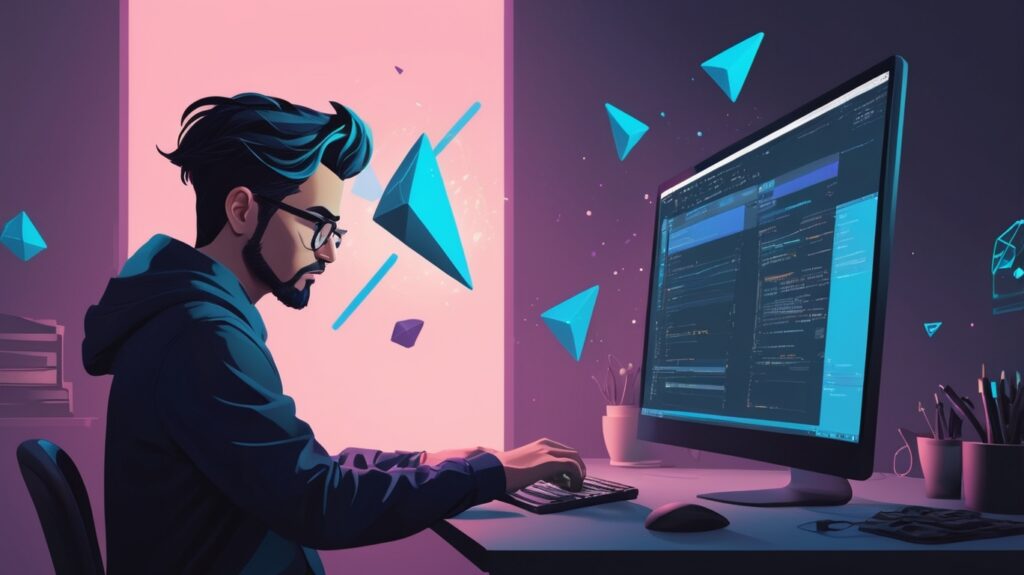
Maximizing GitHub Copilot’s Potential
To get the most out of GitHub Copilot, remember that it’s a tool that works best when used effectively. Always review the generated code carefully, ensuring it aligns with your requirements and coding standards. The more context you provide through comments and well-structured code, the better Copilot’s suggestions will be. Think of it as a collaborative effort; you guide the AI, and it assists you in writing better code faster.
Furthermore, be mindful of the ethical implications of using AI-generated code. Ensure you understand the code’s functionality and origin, and avoid using Copilot to generate code for critical systems without thorough testing and review. Responsible development practices are crucial, even when using AI-powered tools.
Conclusion: Copilot or Cursor? The Verdict
Both GitHub Copilot and Cursor are powerful AI-powered code completion tools. However, their strengths lie in different areas. Copilot shines with its ease of use, seamless VS Code integration, and the availability of a free plan, making it ideal for beginners and those wanting to dip their toes into AI-assisted coding. Cursor, with its higher degree of customization and advanced features, might be a better fit for experienced developers who require more granular control over the code generation process. In my opinion, Copilot’s free tier makes it a compelling entry point for many developers.
Ready to experience the future of coding? Try GitHub Copilot for free today!
Share your experiences with GitHub Copilot and Cursor in the comments below! Let us know which tool you prefer and why.
FAQs (Frequently Asked Questions)
What is the key difference between GitHub Copilot and Cursor?
While both offer AI-powered code completion, GitHub Copilot excels in ease of use and seamless VS Code integration, making it beginner-friendly. Cursor provides more advanced features and customization options, catering to experienced developers who require greater control.
How can I get GitHub Copilot for free?
- Install the GitHub Copilot extension in VS Code.
- Sign in with your GitHub account.
- Activate the free plan (if eligible).
- Understand and adhere to the free plan’s usage limitations.
Does GitHub Copilot generate high-quality code?
Generally Yes. Copilot generates code that is often functional and well-integrated within existing projects. However, it’s crucial to review the generated code carefully and ensure it meets your specific requirements.
What are the limitations of the GitHub Copilot free plan?
The free plan has usage limits, such as a restricted number of code completions and potentially chat messages per month.
Is Cursor a better option than GitHub Copilot?
It depends on your needs. Cursor is more powerful for experienced developers who require advanced features and customization. However, GitHub Copilot’s ease of use, seamless integration, and free plan make it a more accessible option for beginners and those seeking a simpler AI coding assistant.