In today’s digital landscape, where artificial intelligence plays an increasingly prominent role, accessing AI models via APIs has become commonplace. OpenAI, a leader in AI research and development, provides access to its powerful models through its API. However, to utilize this API effectively, one must first acquire an API key. In this guide, we’ll walk you through the process of creating an OpenAI API key, step by step.
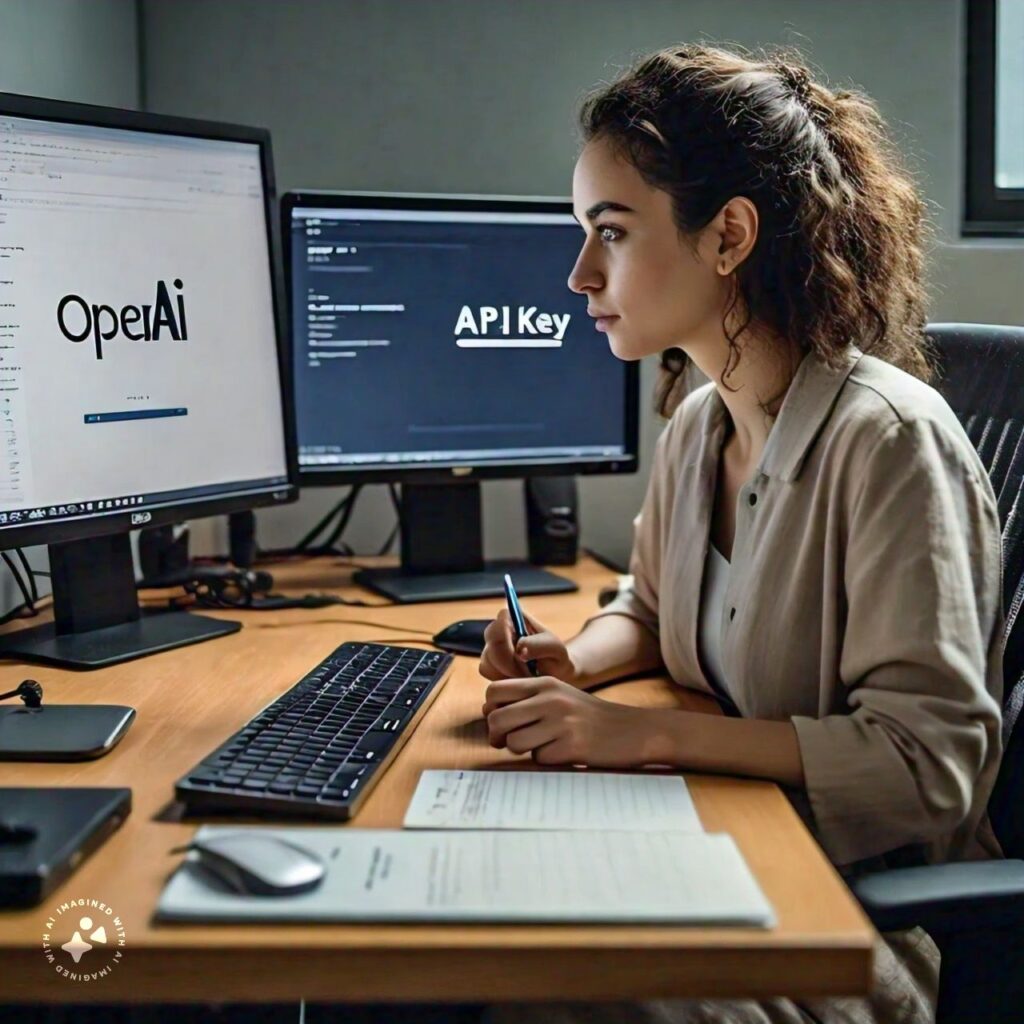
Table of Contents
ToggleIntroduction to OpenAI API
OpenAI API allows developers to integrate cutting-edge AI capabilities into their applications, ranging from natural language understanding to image recognition. With its user-friendly interface and powerful models, OpenAI API has garnered widespread popularity among developers, researchers, and businesses worldwide.
Importance of an API Key
An API key serves as a unique identifier that grants access to OpenAI API’s functionalities. Without a valid API key, users cannot authenticate their requests to the API, hindering their ability to harness the power of OpenAI’s models. Therefore, creating an API key is the first step towards leveraging the capabilities of OpenAI API.
Steps to Generate an API Key
Step 1: Navigate to the OpenAI website
Visit the official OpenAI website (www.openai.com) using your preferred web browser.
Step 2: Log in
If you’re new to OpenAI, log in for an account by clicking on the log in button on the right top of the webpage as shown in the following image.
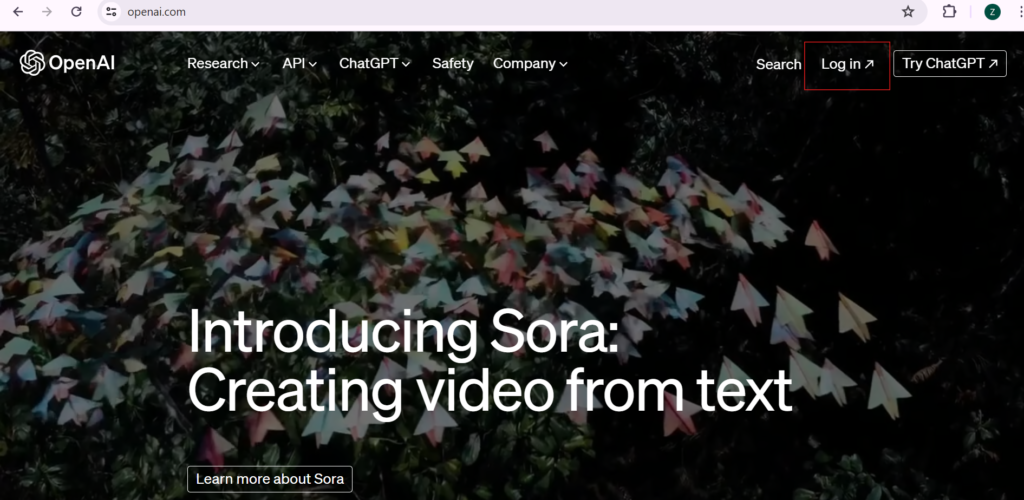
Step 3: Sign in with Google
Here you need to give you e-mail address or sign in with the Google.
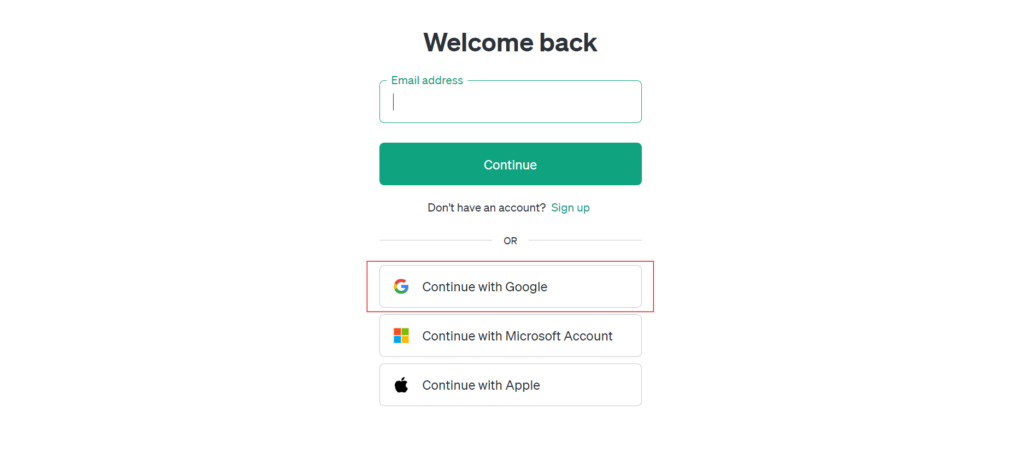
Step 4: Choose the API Option
After signing in you will be redirected to this page and here you need to click on the API card as shown in the image below.
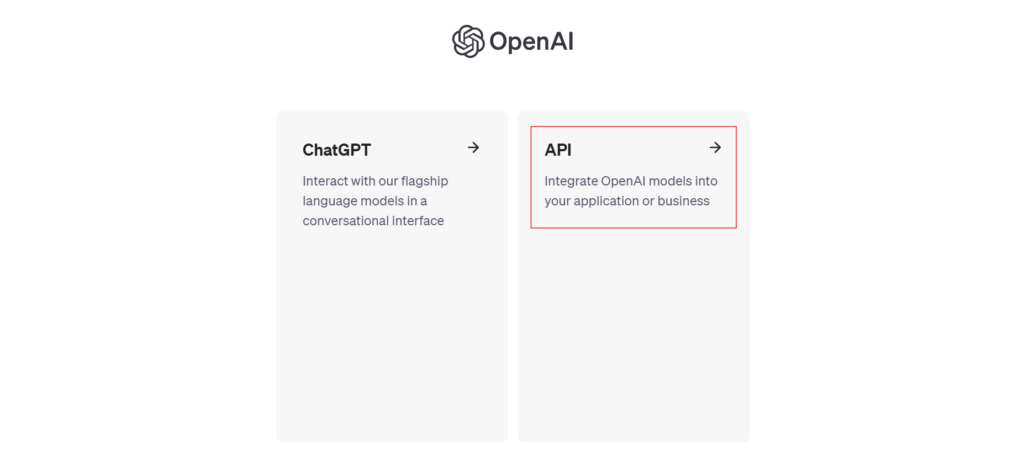
Step 5: OpenAI Developer Platform
Now you will be redirected to the OpenAI Developer Platform. Here on the left sidebar, you need to click on the API Keys option.
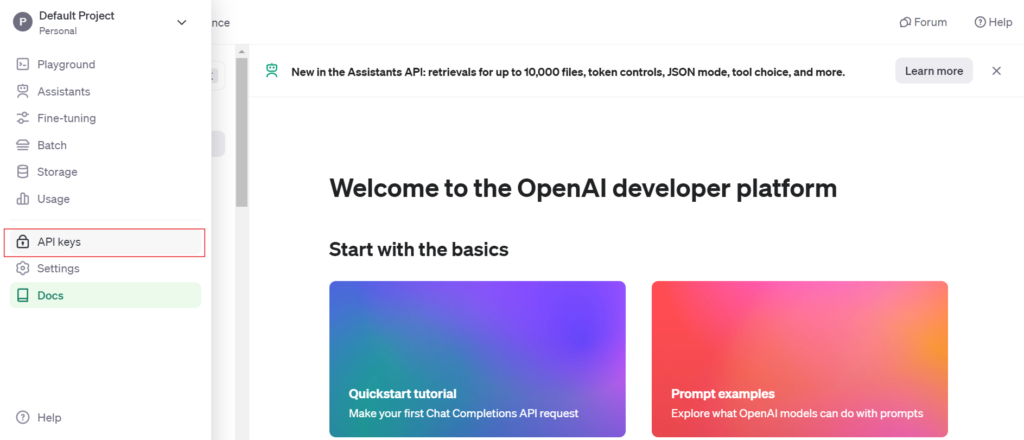
Step 6: Create an API Key
Now you have to click on the Create new secret key button at the bottom of the page.
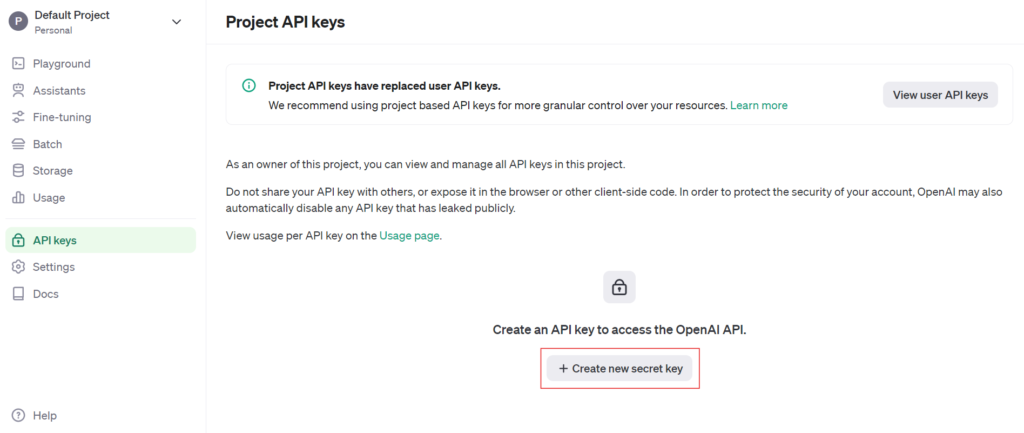
Step 7: Give your key a name
Here you need to give a name to the key, its optional and after that click on the Create secret key button.
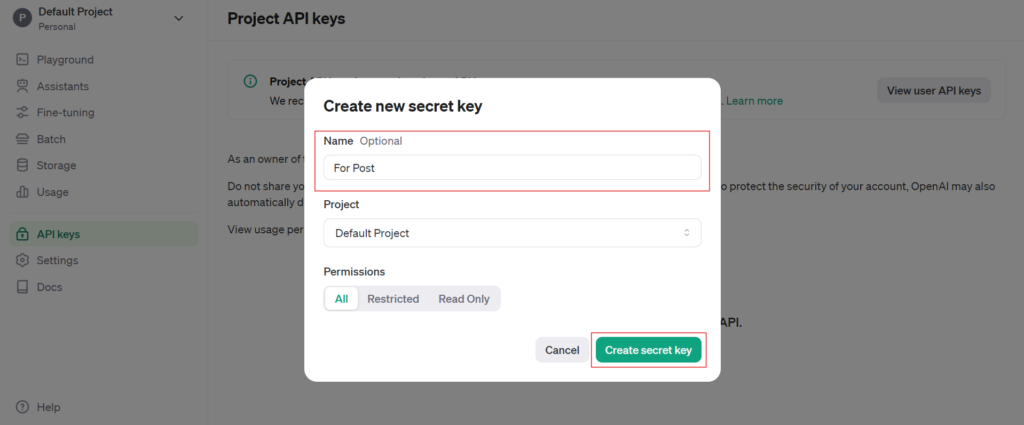
Step 8: Save your key
Now you can copy your API Key and can use it for the AI Next Gen Apps. Please copy paste this key some where safe so that you can use it for later usage because you cannot access it later from here.
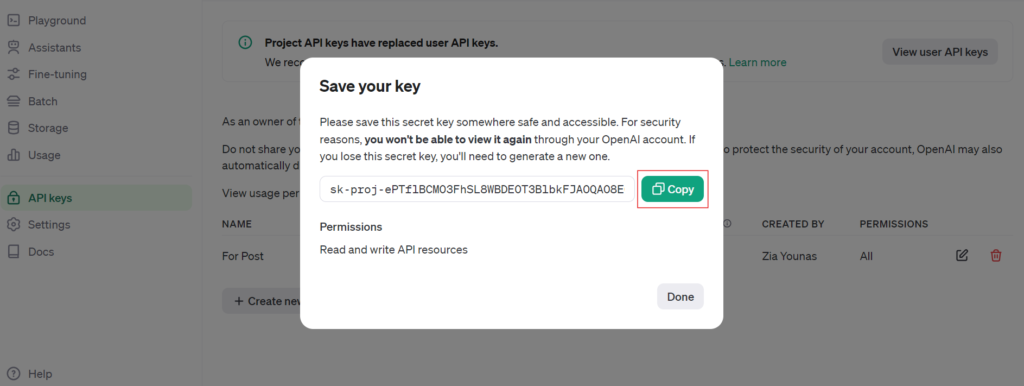
Tips for Safeguarding Your API Key
Once you’ve generated your API key, it’s essential to keep it secure to prevent unauthorized access. Consider implementing security measures such as restricting access, encrypting sensitive data, and regularly updating your credentials.
Conclusion
Creating an OpenAI API key is a straightforward process that enables developers to unlock the full potential of OpenAI’s powerful AI models. By following the steps outlined in this guide, you can generate your API key and begin integrating AI capabilities into your applications with ease.
FAQs (Frequently Asked Questions)
Yes, OpeniAI gives $5 free credit initially to all users. Afterwards, you have to purchase credit for using the apps. OpenAI is very affordable for its API usage.
Yes, you can use the same API key across multiple applications, provided they are associated with the same OpenAI account.
OpenAI may impose limits on the number of API keys you can generate per account. However, these limits are typically generous enough to accommodate most use cases.
It’s advisable to regenerate your API key periodically as a security best practice. Consider updating your key at least once every few months to minimize the risk of unauthorized access.
Yes, you can revoke an API key at any time through your OpenAI account. This will immediately invalidate the key and prevent any further unauthorized access.
In addition to safeguarding your API key, consider implementing measures such as rate limiting, IP whitelisting, and request authentication to enhance the security of your applications.
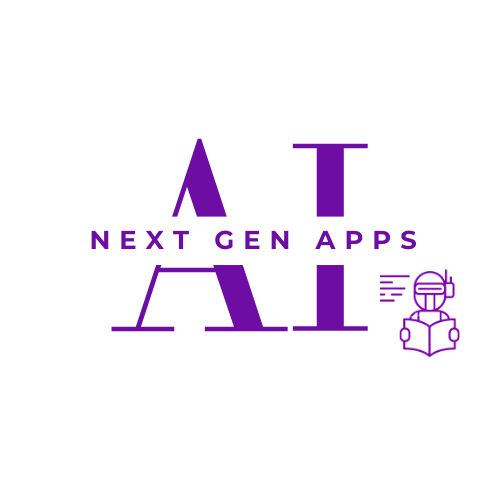
Excellent apps
Thanks!
“Wow! Your project for AI is ground-breaking! Thank you for coming up with such a novel solution. I’m thrilled about your contribution for its beneficial effects on society.”
Thanks for your kind words…